How to login into cPanel Domain Emails / WebMail
Note: example.com is used as an example for this tutorial. To apply this tutorial for real world scenarios, please substitute example.com with your own domain
- Your Webmail login address (URL) can be different depending on your hosting company. It should be provide to you. Incase you can’t find it, ask your hosting company to provide you with the link but it is usually one of the following
https://example.com/webmail or https://webmail.example.com or https://example.com:2095
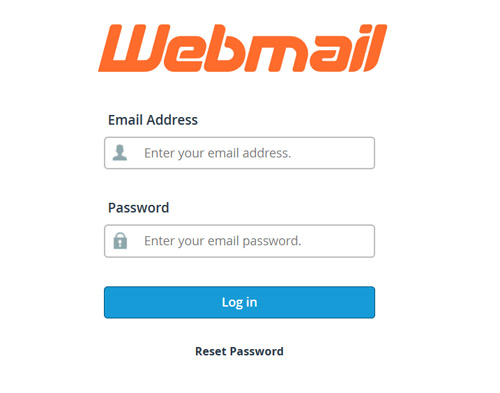
- Once the webmail login page opens, enter your email details
Note: On the Email Address text box – make sure you enter the whole email address – info@example.com
Note: If you’re copying and pasting the password, make sure you don’t copy unnecessary space before or after the password - If your credentials are correct, you will successfully login and will be asked to select a Webmail application. The easy way to think of these Webmail applications is to think of them as different templates with different functionalities.
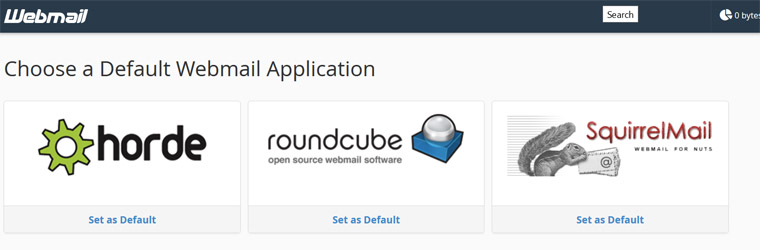 Horde: Has advanced productivity tools out of the box such as Calendar, Task list, Event reminders, News feed, Notes, etc..
Horde: Has advanced productivity tools out of the box such as Calendar, Task list, Event reminders, News feed, Notes, etc..
RoundCube: Has a user friendly interface with the most essentials tools out of the box but productivity tools can be added by the system administrator if required
SquirrelMail: Has no advanced productivity tools. It is usually good for users who only want to read and write emails
Recommended: RoundCube or Horde - If you don’t want to see this selection the next time you login, click on “Set as Default” of the Webmail application of your choice. After clicking the button, please wait for a few seconds until it saves your selection. (It turns Blue and the text “Set as Default” changes to “Default”).
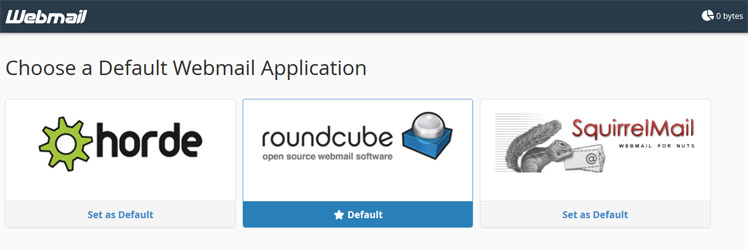
- Now Click on the Webmail application of your choice. You have now successfully logged into your domain email
